Android provides an excellent user experience to the users. If you are an android user, then you already know that. There are so many functions and features to try out on android phones these days. But have you ever tried of changing the default home page of your browser that comes pre-installed in it? If you have tried changing it, you probably couldn’t do it successfully.
If you don’t like the default homepage of your android browser, then you can always change it. The homepage usually contains links that are mostly useless to us. It can be very annoying to see or deal with these links when you open the android browser. If you want to eliminate these unwanted links, then there are many ways to do it. In this article, we will tell you what to do.
What does “content://com.android.browser.home/” mean?
Content com android browser home is a code that defines the default home page of your android browser.
Almost every Android phone comes with a pre-installed web browser. By writing this code in the URL bar of your default Android browser, you can change the default browser with the one that you prefer.
All android browsers give you the option to change your default homepage. You can customize it the way you like it better. The best thing is that you can configure it at a given time without any issues. The mentioned content code is used for all android phones. It is supported by all versions of androids as well.
How to change the default browser home page on an android phone?
If you don’t like the default homepage, then you have the right to change it. For those who do not know how to do it can take help from the steps given below. These steps apply to almost all android smartphones out there.
Step #1: At first, click open the default web browser app you have on your phone.
Step $2: Go to the menu button which should be located on the upper right side of the homepage.
Step #3: Click on the menu option and go to Settings. Then look for the option Android Browser Settings option in the submenu. Once you find it, click on it.
Step #4: In the next step, open the General settings.
Step #5: Now click on the option Set Homepage.
Step #6: In this step, you are required to enter the URL that you want as your default homepage. You can also choose the blank page option.
In case, your manufacturer has hidden the option, then you can follow these steps.
Step #1: Open the site that you want to set as your homepage.
Step #2: Now click on the menu option.
Step #3: Next, bookmark the page.
Step #4: Click on the menu option.
Step #5: Go to your bookmarks and find the site that you saved just before this step. Tap and hold the site.
Step #6: A menu will appear from where you need to select the option Set as Homepage.
With the steps mentioned above, hopefully, it is clear how to change the default homepage of your android browser. It is not as hard as you think it to be.
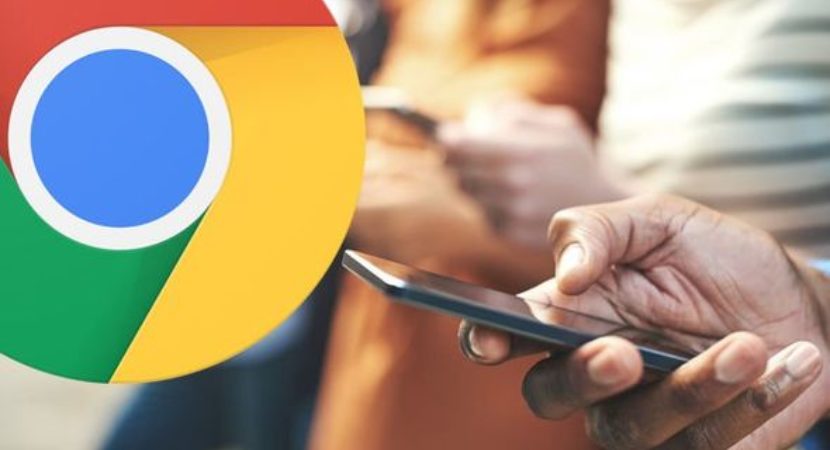


Reply