Do you use Arvig Internet or Arvig Webmail? Get connected to Arvig users through a specially designed Webmail, an efficient and easy way to communicate. In Today’s World, the Internet has become the basic need, isn’t it? Fast, High-speed internet is obviously preferred to have good experience of watching online streamed movies and shows.
Before diving into the details, let’s have a brief overview of Arvig, Arvig business, and Arvig webmail.
All about Arvig…Origin
Introduction
Arvig was established in 1950, that time it was a small, family-owned telephone company. And now after 70 years of continuous cutting edge technology service to the nation, Arvig has become one of the largest independent telecommunications and broadband providers in the nation.
Its services include Internet provider, television, phone, business security, Hosted PBX, managed IT solutions and more.
In the year 2002, Arvig became an ESOP and as of today, Arvig is 38% of the firm is employee-owned, more than 700+ such employees. The company is supporting local businesses and schools through various partnership programs.
- Allen Arvig – President and CEO
- David Arvig – Vice President and COO
- Industries- Telecommunications
- Company size- 501-1000 employees
- Headquarters- Perham, MN
- Type – Privately Held
Services it Provides: Details
- INTERNET
- 1. High-Speed Internet
- 2. Fiber Internet
- 3. Business IT
- 4. Health Care
- 5. Government
- 6. Education
- PHONE
- 1. Phone Systems
- 2. Hosted PBX
- WHOLESALE
- SECURITY
- PARTNER SERVICES
- 1. All-State Communications
- 2. Call Center
- 3. Construction
- 4. Media
- 5. MultiWav
- 6. Precision Locating
- 7. Television
LOCATIONS

Now have a look at the sections below to know all about Arvig Webmail……..
What is an Arvig Webmail?
Webmail is an email service for Arvig customers. Personalized, secure and easy mail service with high accuracy. Moreover, mailboxes are protected with antivirus and spam protection policy, so you do not have to worry about malicious emails. Access the webmail from anywhere around the web, you just need a laptop, internet and a browser to do so.
A standard email account is given to Arvig customers on their first purchase but it has some conditions. If you haven’t used the standard email account for 180 days, it will be automatically closed.
How to Login to Webmail?
This is the very first topic I am bringing to discussing because every other thing you can do after login only. So let’s start!
- Go to arvig.net, Arvig’s official website.
- Now click on the Webmail link.
- Enter your Arvig email address and current password.
- Click the Sign-in button below.
- If you have signed for the first time, you need to set up a new password.
- Follow instructions carefully and create a new password.
- As soon as you change the password you are logged out of your account.
- Now login again with an email address and new password. And This is all!
For better experience and to safeguard your account add a recovery email and security question to your account.
How to set up a Recovery email and security question?
To set up a Recovery Email:
- Log in to your Webmail account.
- Click on the app’s icon in the menu on the left side of your inbox.
- Click on Settings -> General settings -> Account settings
- Enter a recovery email here.
- Click on the app’s icon in the menu, then Mail to return to your inbox.
To Set up a Security Questions:
- Log in to your Webmail account
- Click on the app’s icon in the menu on the left side of your inbox.
- Click on Settings -> Accounts -> Security questions
- Click on the Edit button and select 3 questions for all the provided options.
- Choose an answer to each question
- Click on the Save button then.
- Return to your mailbox.
How to change your password?
- Login to your account.
- Click on the app’s icon.
- Go to settings -> account settings – >change password.
- Set up a new password.
- As you change your password, you will be logged out.
- To access the webmail login again.
Forget your password?
Do not worry if you forget your password, just follow the simple steps given below:
- Open login screen
- Enter the email address.
- Then click the “forgot password?”
- Press the REQUEST RESET button.
- Log in to your recovery email account, locate and open the email and follow the instructions provided.
Go to help if you are stuck somewhere…
There is HELP for all devices, apps, everything you use and for Arvig’s webmail too. So if you get stuck somewhere, you may go to help. But how? Follow the simple steps below:
- Login to your account
- Click on the icon button
- Go to settings -> support -> Help Center.
How to add an External Email Account to webmail?
- Log in to Webmail
- Click on the app’s icon.
- Go to Settings -> Account -> add another account
- Now, Choose account you want to add. Press OK!
- Now you will be navigated to the chosen email provider’s sign-in page.
- Follow instructions carefully and agree to share your account with your Arvig Webmail account.
How to set up Email Forwarding?
Do you need to forward emails frequently? Follow the steps below to get it done very easily.
- Log in to Webmail
- Go to the app’s icon.
- Go to Settings -> Mail
- Then scroll down to Automatically forward emails to other email addresses.
- Click on the EDIT button.
- Click the Enabled toggle to activate.
- Enter the Email address.
- Click on the SAVE button.
How to use your webmail account?
To use your webmail account you must know how to compose a new mail, how to check existing mails, how to delete emails, how to achieve mails and how to set up your signature. Let us discuss all this one-by-one in detail.
Composing mails
- Log in to your webmail account.
- You will find a + icon there.
- Click on this plus icon and start writing a letter.
Deleting emails, Bulk deletion, Auto-deletion
- Select a mail and click on the delete button adjacent to it.
- If you want to delete all emails in one go, delete them by folder. Open the folder and select all then select delete.
- For auto-deletion, go to settings, mail and then turn on “Empty Trash on logout”
Archiving mails
You can achieve mail either Within an email message by clicking the Archive icon at the top right corner. Or by Right-click on the selected email, click Archive.
Setting up signature
- Log in to your webmail account.
- Go to settings.
- Then go to mail, scroll down the page and find “identities and signatures”
- Click on the Edit button.
- Add a signature of your choice and click on save.
- Now every time you compose a mail, you do not have to write your name below with thanks.
Template:
Thanks/Regards
Name
Designation
Phone number
How to manage Contacts?
It is very necessary to manage contacts time-to-time to have communication in a better way.
Creating new Contact
- Click on the app’s icon.
- Go to Contacts -> plus icon.
- Contact form will open then
- Enter your contact details.
- Press SAVE.
- Check the contact list to ensure that contact is saved.
Importing contacts
- Click on the app’s icon.
- Go to Contacts ->Click Import.
- Now select a VCF file from your system to import.
- Follow the instructions then.
- Check the contact list to check all other contacts that have been saved or not that you have jus added via the VCF file.
Exporting contacts
- Click on the app’s icon.
- Go to Contacts -> Click on Export.
- You may export GroupWise or all in once.
- Select the relevant option and click OK to export.
- This will download a VCF file on your system.
A few more things to Know…
Time-out – If you are not using your account for the last 45 minutes, you will be logged out automatically.
Sending Restrictions– You can send up to 50 Mb including attachments.
Mailbox capacity– Mail Box capacity is 500 GB. Delete unwanted mails to create space or Get additional space at some monthly cost.
In case of any queries related to above, contact here…
- You may directly chat online by heading to the official Arvig website.
- The second way is you may drop a mail to [email protected].
- The third way is to call an expert on 828.4988.
Thanks for reading so far!
Before you go, I would like to say if you are a resident of the US where Anvig is providing its service, get service and feel the difference!
Share your feedback if you like this guide. We would be happy to hear from you.
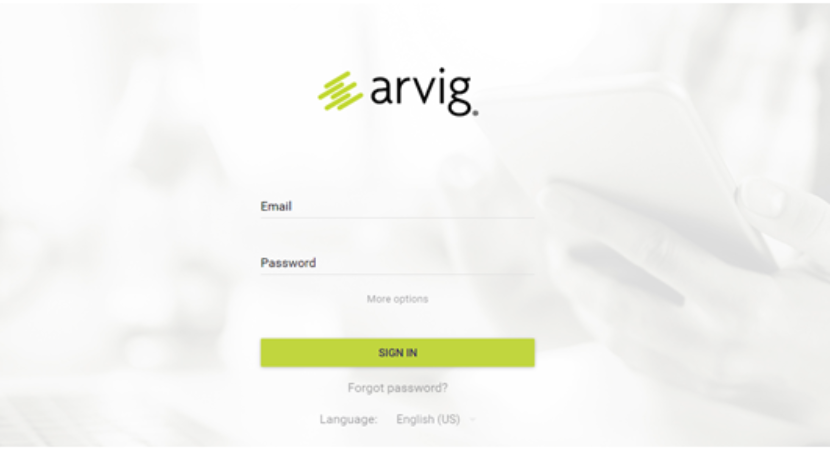


Reply