The initiation of the pandemic has taught us the importance of remote working and video conferencing for meetings and other important work schedules. However, the introduction of Zoom created a breakthrough for people across the world, enabling businesses and individuals to come together to conduct meetings seamlessly without any delays or interruptions.
While Zoom did become a frontrunner for the virtual video conferences, Google Meet isn’t anything behind. However, Google has time and time worked to provide their users with the ultimate user experience, hence the introduction of the Google Meet Grid View.
If you use Google meet on the laptop or desktop, this is a key function that you wouldn’t regret installing as an additional Google Chrome extension. It is tough to constantly swipe through the screens to find all the online users. The Google Meet Grid View fix is an online third-party Chrome extension that you can use instead.
What is the Google Meet Grid View Fix?
The Google Meet Grid View Fix is an online Google Chrome extension that allows you to apply a grid layout to the Google Meet video conference that you are in. This is designed as a temporary fix for the businesses that need to have all the individuals on the same screen during the meeting for a comfortable chat.
Since the Google Meet Grid View doesn’t work optimally all the time, this is a quick turnaround fix that helps fix that issue for good. The only difference with this third-party application is the fact that it doesn’t come with the pinning function so everyone can have a look at all the meeting attendees in one spot.
Is it safe to use the Google Meet Grid View Fix?
Since this is a third-party extension, many people have this feeling that it might not be a safe addition to your Google Chrome, given the fact that the browser contains a lot of personal information. However, that isn’t the case with this one. The extension is completely safe for you to use.
The grid view fix will likely work effortlessly with your Google Meet conferences and enable you to see everyone in the 9×9 sized grids so you can keep with everyone’s inputs during the meeting. This extension is a boon when you are dealing with large-sized groups and a lot of participants.
How can you Install Google Meet Grid View Fix to your system?
If you want to enable the standard Google Meet Grid View during your meeting, you need to install the third-party application or Chrome extension that we are talking about. The extension is not just an application for the Google Chrome browser but works equally well with other Chromium-based browsers like Microsoft Edge, Vivaldi, etc.
For installing it to your device, all you have to do is follow the steps we have mentioned:
- Start by looking for the Google Meet Grid View Fix chrome extension
- Once you find it, scroll around and find the “Add to Chrome” button and then confirm the result by clicking on “Add the Extension”
- This will download the extension and add it to your list of all the other extensions that you have installed on Google Chrome. You can check for that on the top-right corner of your Google Chrome screen
- Then, when you have a Google Meet conference, you can join the meeting using the grid layout. Make sure you select the “Enable grid view by default” to make it work
- Once you select that, it will apply to all your existing and upcoming Google Meet calls that you do.
Will I get support for Larger Grid View on Google Meet?
Well, following the kind of customer response that Google was consistently getting, they decided to upgrade the Google Meet features. So, now, users can see up to 49 participants normally when they are using the in-built Google Meet grid view.
However, that is the limitation as of now. You can have more than 49 people in the grid view. Even the grid size has been reduced down to 7×7 instead of 9×9. You’d be surprised to know that it is currently in the beta version and has not officially launched. The official launch of this feature will be on September 17, 2021.
How to enabled Tiled View under Google Meet?
Not everyone wants to download a third-party extension and that’s fine. You can follow the steps to get a tiled view directly from Google Meet.
- Open your Google Meet and click on Join a meeting on your PC
- Once you join the meeting, navigate to the bottom to find the three vertical dots located at the bottom of the screen
- From there, click on the “Change Layout” option
- Once the options pop up, click on the Tiled option and it show apply the feature as a default for all your upcoming video calls
- Currently, the total number of grids that are visible on a screen is 16, which will soon be increased to 49.
If you spend half your day in meetings, we’d highly recommend that you look into the Google Meet grid view fix that we have sorted out for you. Just ensure that you keep a check on the quality of the inputs that you are making and install the extension properly. Additionally, try to check the in-built functions first before you consider the third-party extensions.
FAQs
Why is the Google Meet grid view not working?
One of the most common reasons why the grid view isn’t working is because the extension hasn’t been installed properly. If that is the case, you should check the list of extensions available.
Can you record a Google Meet meeting in grid view?
Yes, there is an option of “record meeting” that you can use to record the meeting in the grid view without any complications.
Is it safe to download a third-party extension?
Yes, if the in-built grid view on Google Meet isn’t working, we’d recommend you opt for the third-party extension to solve the issue for you.
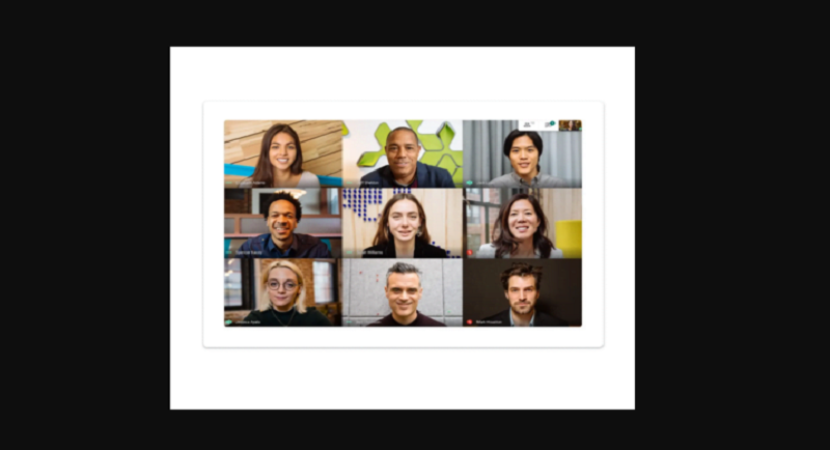


Reply