There are two methods to fake location on your iOS device, one is with jailbreak which means you need to have an iPhone with jailbreak and another one trick that works without jailbreak so you need to worry about how to fake location on iPhone without jailbreak. It is really a tricky task to fake your GPS location in an iPhone somewhere you are not. When you spoof your GPS location in an iPhone, every location-based app on your iPhone would be fooled and it will get the fake location set by you. This might seem weird to fake our phone’s location but we all have our reasons to do that and we all have preferences.
Faking your location on iPhone allows you to hide information from other apps, attach different location with photos, get around location restrictions in some streaming apps and apparently to find more matches on tinder without paying for its premium subscription, Tinder Plus or Tinder Gold. We have also noted that several users are looking to fake iPhone’s location for Pokemon Go to catch Pokemon without leaving home. We know that’s lazy. You can also use this to spoof your location on social media apps and share posts that looks like you are on a vacation even if you are stuck on the sofa at your home.
How to Fake Location on iPhone with Jailbreak
If you have a jailbroken iOS device then it is very easy. There are several Cydia tweaks that allow you to fake your location on your iPhone and you can change your location to particular coordinates. You shall find various jailbreak tweaks to change your iPhone’s location and this totally depends on the version of your jailbreak iOS. We have tried “Anywhere” tweak that works fine on iOS 11 jailbreak.
Step 1 – Download “Anywhere” tweak from the Cydia app from the link we have given.
Step 2 – One installed successfully, open the app from your home screen.
Step 3 – You can manually navigate the location on the screen as per your wish or need and then tap and a redpoint pin will drop with an address.
Step 4 – Now you will be shown next screen and click on the blue tab choose the apps you want to fake your location of iPhone easily.
Step 5 – Click on the top right corner text, now open the applications you want to fake your location and you will be shown new fake location set you.
Many users on the iOS community on social media reported this trick as a good method to fake your location iPhone apps. There are several other tweaks such as LocationFaker, akLocationX, and LocationHandle. These jailbreak tweak apps make it easy to fake location on iPhone or iPad.
*Drill* – There is a drill in these methods when you are using streaming services which now retrieve the IP address and other information to block unauthorized access.
How to Fake Location on iPhone without Jailbreak 2019
It’s a little tricky to fake your location on iPhone without jailbreak. But you can use an app called “iBackupBot” and follow the direction given below.
- Open iTunes on your PC and connect your iPhone.
- Click on the iPhone device icon then, tap on manually backup and Restore section.
- Make sure Encrypt iPhone is not chosen before clicking on Back Up Now. Wait for the backup to complete.
- Now open iBackupBot, it shall find your backup and open it.
Once all this is done, you need to navigate to one of two locations on your iPhone backup. You need to edit the Apple Maps plist file. Go to any of these locations and then open the com.Apple.Maps.Plist file.
- System Files => HomeDomain => Library => Preferences
- User App Files => com.Apple.maps => Library => Preferences
Now the file must be open and search for the <dict> tag and then put the below-given code right below it.
<key>_internal_placeCardLocationSimulation</key>
<true/>
Save the file and close iBackupBot but don’t unplug your iPhone from your PC and don’t open iTunes yet.
Now Disable Find My iPhone feature on your iPhone.
Settings => Tap on Your Name at the Top => Tap on iCloud => Click on Find My iPhone and turn it off.
Now open iTunes and click on Restore Backup and select the backup you just edited. Once the restore is complete you could open the Apple Maps and navigate to any location you want to fake. Touch on the bottom of the screen to retrieve information about the location. You will be able to see a new option to Simulate Location click on it and you shall now be in that location. Open other apps on your iPhone and you shall now see that as your location inside of social media apps and some other location-based apps.
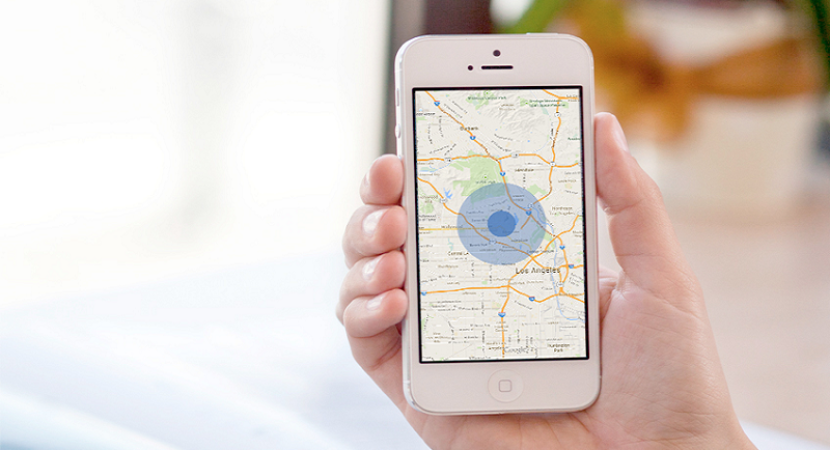


Reply