With the launch of YouTube Music, it has been the most used application for listening to music and podcasts. While browsing through YouTube, you are sure to come across such a beautiful collection of songs that are sure to get stuck in your mind. The only disadvantage is that the other music applications come with loop options, allowing people to play their favorite songs on loop. YouTube music doesn’t have any such option.
Sometimes viewers don’t like going over the next song. They want to listen to their favorite song over and over again. It becomes very frustrating if you have to play that song manually every time. Therefore, looping a video is helpful. While there’s no direct method of looping a song on YouTube, it’s possible, through various methods.
You must know that the YouTube desktop version allows people to set a song on loop. But if you are accessing YouTube from its mobile version, you might find it difficult to set a video on loop. If you are facing the same issue, this video is for you. This guide talks about how to put a YouTube video on repeat in mobiles.
Why YouTube lacks a “Loop” option for Android and iOS?
In today’s times, people obtain so many services and information from Google maps, google search, YouTube, etc. We often forget that Google is a commercial establishment and it too makes money from ads. Now, if people start playing the same song on repeat, lesser will be the chances to effectively display ads. Therefore, an in-built loop feature wouldn’t be very beneficial for Google. After receiving customer requests for nine years, YouTube has finally added an easy loop feature to its desktop version. We can expect the same to be available for a mobile version soon.
However, the good news is that even without an in-built loop option, you can put your favorite songs on repeat using your mobile. There are multiple methods you can follow to do the same. Below enlisted are some easy ones.
- Loop a YouTube video on Mobile Web Browser
This is one of the easiest methods to put any YouTube song on loop. You simply have to play the YouTube song from a web browser and set it on loop. However, remember that this trick is applicable only for android users and not for iOS ones. Follow the steps mentioned below:
- Open a suitable web browser.
- Open YouTube from the web browser. This step is important to prevent the browser from opening the YouTube application directly.
- Once the website has loaded, go to the top right corner of the screen.
- Tap on the three verticle dots and click on the desktop site.
- Now search for the song you want to play.
- Now, long press on the video space. This will open the right-click menu.
- From the list of options available, tap on the loop option.
That’s it. Your job is done.
- Loop a Video in the YouTube App
If the previous method doesn’t appeal to you, there’s another method you can try out. The trick here is to create a new playlist and add your favorite song only to that list. This trick works perfectly on android and iOS mobiles effectively. Follow the following steps mentioned below to get it done:
- Open the YouTube application on your mobile.
- Search for a suitable song and play it.
- Now, tap the save button available below the video.
- Now tap on create a new playlist. Give it a name and your playlist is created.
- Now, if you are willing to play the song from the playlist, tap on the Play button. Whatever videos are added to the playlist will continue to play one after the other. In this case, we have added only one video.
- While it’s playing, tap on the loop icon, to make sure the same song is on repeat.
- Loop YouTube Videos with 3rd Party Apps
There are innumerable third-party applications that help people to put their favorite songs on repeat on their mobile devices. This trick too works on both android and iOS applications. We have enlisted the steps below separately for each of the devices:
On Android mobiles
The following steps would help you set a video on a loop from a third-party application:
- From Google Play Store, download the Repeat YouTube video application. There are other applications as well that you can download.
- Once the application is downloaded, simply tap on the YouTube application and play the song that you want to play on repeat.
- Now, tap on the share option and bring up the share sheet.
- On the share sheet, you would find the Repeat YT video.
- Tap on it. That’s all. Your video will play on loop until you stop it.
On iOS mobiles
Follow the below-mentioned steps if you have an iOS mobile:
- Repeat YouTube video is also available for iOS devices. Therefore head over to the App Store and download the application to your device.
- Once downloaded, visit the YouTube application and play your favorite song.
- Now tap on the share button.
- Now, click on the copy link button to copy the URL to the clipboard.
- Now, open the third-party application that you just downloaded from the app store. Here, it’s a Repeat YouTube video.
- The application would automatically fetch the video link from the URL and start playing the video on loop.
We have enlisted three methods that would help anyone to set their favorite song on repeat. Going through these three methods, you would understand that they are extremely easy and hassle-free. Following the steps doesn’t take more than 5 minutes. So, without worrying any further, try these methods and see which one is the easiest of all.
FAQs
Does YouTube have a repeat button?
One can find a repeat option on YouTube’s website. However, it’s hidden and you have to find out. We have mentioned the steps to set a song on repeat from the YouTube browser in another post.
Can you save a loop video?
Yes, one can save a loop video on YouTube from their mobile applications.
Does looping a video on YouTube charge prices?
No, this can be done for free.

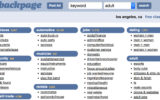

Reply