Are you looking to download the Odin flash tool for your Mac? Then you are the right place to find. There are many supportive flash tools available in the market. Odin is now supported to the iOS platform. Here’s working Odin Flash Tool on your Mac, Linux device. Also, we will show you how to install with this simple guide.
Odin for Mac is one of the popular flash tools and that also known as Jodin since the Odin is developed or made for the windows users so that they can update their Samsung device with the help of it. (Odin Flash Tool for Mac 2021)
How does Odin work?
Odin is specially built for the smartphone. It’s Samsung’s Official tool for flashing firmware, recoveries, bootloaders, or modem files on Samsung Galaxy device. And recently it’s getting a new tool is called Odin 3. With the tool, you can easy to unbrick, unroot, and return to stock firmware using this simple flashing tool.
Get Here: Android Multi Tools v1.02b
There are many possible ways to you can flash your phone. It’s one of the best tools which handy to use when your device is soft-bricked that time was flashing stock firmware using Odin3; you can easy to restore all your data and complete stock firmware.
Download Latest Odin Flash Tool For Mac
Note→There are two ways to use JOdin3 flashing tool on MAC OSX, one is to download the offline version, and other is to use it online
How to Install Jdoin3 For MAC OS X
Before start to install
Pre-Requirements:
- You must have to install the latest version of Java on your MAC OSX from here.
- Also, you need to Download and install Heimdall on your MAC OSX from here.
- Well, Also you do not have Samsung Kies installed on your MacBook.
- It’s connected to your device with MacBook via USB cable.
- Also, Remove the Samsung Kies from your MacBook if you’ve already installed it.
- And Last to Enable USB Debugging Mode on your Samsung device form Settings > Developer Options.
Now you have to follow the steps to install Odin on your mac os.
- Download the offline version of JOdin3 from the above link
- Now just Open the Odin 3 (Offline or Online) then Tap on “PDA” tab.
- And Tap .tar.md5 file which you want to flash on your Samsung Android device
- Then boot your Samsung device into download mode
Bootloader Mode:→Press and Hold the Power + Volume Down + Home buttons altogether and plug it to MacBook using USB cable.
- By unchecking all the options in JOdin3 except Auto-Reboot option.
- Next, to Click the “Start” button now, JOdin3 will ask you for a PIT file of your device. The entire tool to obtain this file for you.
- By following the on-screen instructions
- After a few second Flashing is done, your Samsung device will automatically reboot
- That’s it.
Now you should get Odin For Mac. If you have any queries about it, then let me know us in below comment box.
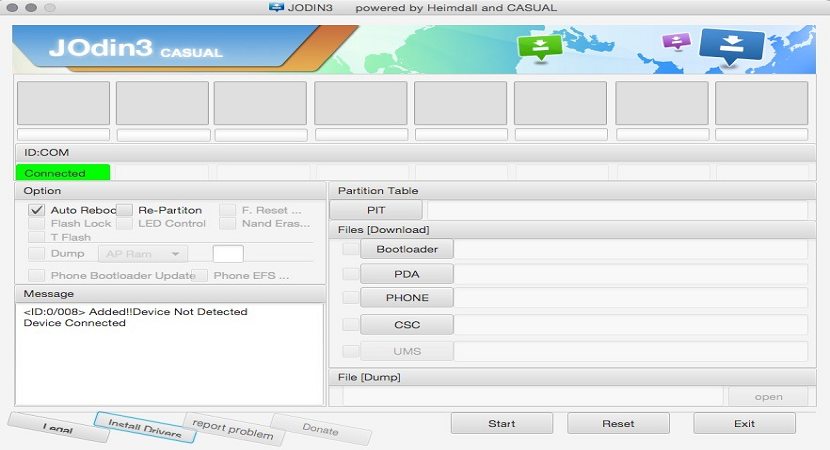


Reply