There are several cases that due to copyright infringement issues and violation phoenix Kodi add-ons are taken down but still you can bypass that and proceed to install Phoenix Kodi Reborn IPTV addon without any query.
Since the last few years, Phoenix is one of the best Kodi addons for Live TV. You could watch hundreds of Live TV channels to watch TV shows, Sports, News and many more. The phoenix Kodi addon has been the first choice of many users in the world as it is the name of the trust. It has been a fan-favourite with its excellent features such as well organized TV channels, filtered by the genre of type. One of the enticing points of Phoenix Kodi addon is that it regularly updates popular live TV channels for its users.
See More: How To Install Kodi 17.1 Ares Wizard & get Pin using http://bit.ly/build_pin [Easy Steps]
Features of Phoenix Kodi Addons
- It allows users to live TV channels and all the TV networks.
- For sports lovers, Phoenix has made a separate roaster, a dashboard called Phoenix Sports.
- Phoenix addon for Kodi is completely free add-on for Kodi
- You can use Phoenix Kodi addon without any account or any PIN authentication.
- A particularly dedicated dashboard for latest released movies is being offered here, simply called as Phoenix Latest Releases.
How to Install Phoenix Kodi Addon
Here, find the full detailed guide to free install phoenix Kodi addon, Phoenix Reborn IPTV. It is an addon which offers international live TV with a lot of sections. You can find the English TV channels under the section, “World” halfway down the menu. It also contains UK/US, Italian, Spanish, German, Music TV, World Sports, rest of the world, and many more TV contents.
Download Phoenix Kodi Addon from here:
Addon Name: Phoenix Reborn Repository
Link: http://phoenixrebornbuild.com.hr/phoenixrepo/
Tutorial to install Phoenix Reborn Live TV Kodi Addon
Step 1 – Open Kodi
Launch Kodi on your device, if you are using Kodi on your Firestick then access it from the “Apps”.
Step 2 – Select Settings
At the top in the dashboard click on the System settings.
Step 3 – Click on File Manager and then tap on Add Source.
Step 4 – Paste the URL given above in the space which says <NONE> and then clicks on OK.
Step 5 – In the next screen, you shall have to name it as “Phoenixrepo” and select OK.
Step 6 – Now recheck everything you have made changes to and then tap OK.
Step 7 – Go to the Main Manu and select Add-ons => Add-on package installer sign at the top left corner.
Step 8 – Select “Install from Zip file” and in the next window click on “Phoneixrepo”.
Step 9 – In the next sub-window click on the “repository.phoenixreborn-1.6.5zip”.
Wait till the repository gets download and then you will get a notification saying “Kodi Phoenix Reborn Repository Installed”.
Step 10 – Now select “Install from repository” and then click on => “Kodi Phoenix reborn Repository”.
Step 11 – Then go on like Video Add-ons => Phoenix Reborn Free TV List Addon => Install.
Now, a box will appear for Kodi 18 Leila users showing all the add-ons and all the dependencies. Click OK.
Best Phoenix Kodi Alternatives
- BBC iPlayer Addon
- Popcornflix Addon
- cCloud TV Addon
- Sports Devil Addon
- Halow TV Addon
- Aragon Live Addon
- USTVNow Addon
- IPTV Bonanza Addon
- UKTVNow Addon
Final Words:
This is how you can install Phoenix Kodi addon to enhance your TV watching experience. You will get many free channels to watch from worldwide networks. Follow this process thoroughly and enjoy the Phoenix Kodi addon, if you find any trouble while following the process then contact us.

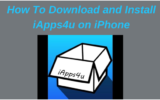

Reply