With 310 million users from all around the world, Google is one of the most popular streaming services. A mostly person uses Google Chrome as the primary internet browser since it offers a more reliable service compared to other web browsers. But sometimes, even Google Chrome shows the error “Rats! WebGL Hit A Snag” while accessing some high graphics sites.
Yes, even Google internet browser sometimes shows up some annoying error while doing some important work. So you don’t have to worry about “Rats! WebGL Hit A Snag” error in Google Chrome as here we have some solution to get rid of this annoying “Rats! WebGL Hit A Snag” error. Let’s check out how to fix this issue!
What is WebGL, and why error appears on Chrome?
WebGL is a 2D and 3D graphic computer program that helps to develop graphics for the web page. It is called a JavaScript Web APIs that does not require any plug-in for the graphics as you have noticed in past years that a notification appears on screen “Flash player required” to operate this web page. But here, users can run without any tool support. Google chrome has a regular update, which allows the user to run a web page developed by WebGL. Due to some missing points, users get WEBGL hits a snag error, which occurs due to the missing contents of graphics that do not allow displaying on a screen. So this is the reason that we provide these methods, which will help you to solve this error and run your graphic web page easily.
How To Fix WebGL Hit A Snag on Chrome Browser By Computer GPU Enable
This method will help the Chrome web browsers to accelerate hardware whenever WebGL content is rendered on the website.
Step #1. Open the Google Chrome app on your login windows.
Step #2. Click on “menu” button located at the top right of chrome window in three vertical dots
Step #3. In the menu option, scroll down to open “setting.”
Step #4. Now click on the “Advanced” setting option located at the bottom of the setting page.
Step #5. Search for the “settings” located in System Tab.
Step #6. Here you get the option “Use hardware acceleration when available” enable it.
Step #7. At last close all windows and restart PC then open Chrome application; you will see that there is a change in the browser.
In this way, you can fix the issue, Rats! WebGL Hit a Snag. There is another method we provide for you, in case if this method does not work or you do not understand this method.
How To Fix Rats! WebGL Hit A Snag On Google Chrome By Flags Enabled
In the Google Chrome web browser, most of the errors can be solved by changing the setting, which helps to fix the error. The same conditions apply in this method where we will reset enable flags in Google Chrome.
Step #1. In your windows PC open Chrome web browser and select the URL.
Step #2. In URL, you have to type “chrome: //flags” and press enter key from keyboard to continue the process.
Step #3. A new tab will appear on the same chrome browser where you can see the list of entire “Chrome flags.” Here you need to search for the “Reset all to default” button located next to the search flags bar, once founded, click on it.
Step #4. A notification message will appear at the bottom of the chrome window, “Your changes will take effect the next time you relaunch Google Chrome.” If you want the changes now, then click on the “Relaunch” button.
Step #5. You can also disable WebGL content in Chrome for that you need to type “WebGL Draft Extensions” in search flags bar and press “enter” you will get the suitable results. Click on it and disable WebGL.
Step #6. At last close the chrome web browser and re-launch the browser you will see the changes that take place into your browser and no error will appear again when you open any Web GL page.
Final Words:
These are the simple method which you can use fix this WebGL hit a snag error on Google chrome. If you are still getting the error, then check there is an update released by Google Chrome. It will fix the issue, and you can contact us through the comment box. Any question rise related to the topic can be asked, or you can suggest to our other viewer by connecting with us.
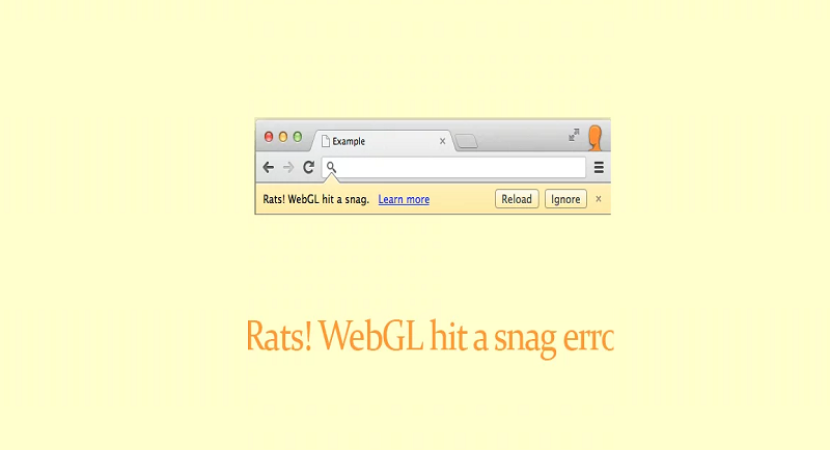


Reply