How do you manage your Windows PC while getting slow? If you know the reason for getting slow is msmpeng exe that works for Windows Defender in Windows 8 & 10 and you are still searching for the solution, then we got the perfect solution which will help you to fix the problem. It is widespread these days that PC is getting slow because most of the time, the system are connected with the internet and the authorized corporation releases regular updates.
So, don’t worry about msmpeng exe and follow the easy instruction mention in this article. You will get your laptop/PC run smoothly without any slow complain. Before you go through the steps, taking a brief look about what is msmpeng exe. You must know what you are doing on your Laptop/PC and why you need to change the setting of your Windows PC.
What is MsMpEng.exe?
Windows Defender uses MsMpEng.exe as a core process on Windows 8 & 10 PC. This software works for spyware and found suspicious items during download files. If you want to know more about Using Windows Defender, then go to start > search programs and files type “Windows Defender.” You will get the application open as seen in a screenshot. You can go to the Control Panel and search for “Windows Defender.”
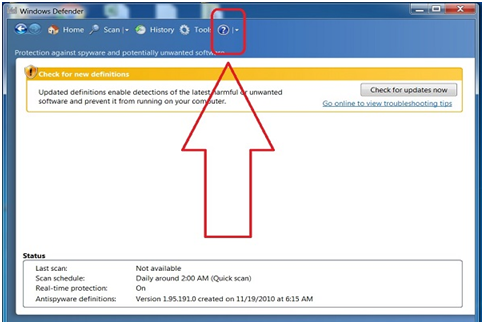
Here click on “?” icon, which is a help and supports button, and you will get everything you need to know related to the topic.
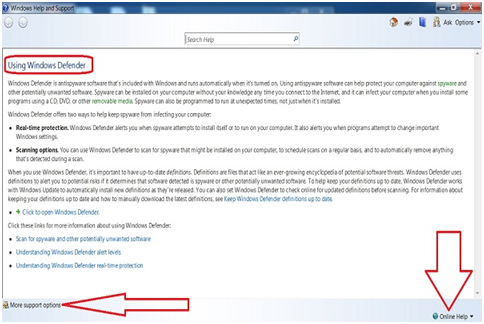
How To Stop Your Windows From Getting Slow
Step #1. Open Run resource by long press “windows logo” button from keyboard and once press “R” button. Type “gpedit.msc” to the provided field and press “OK” button.
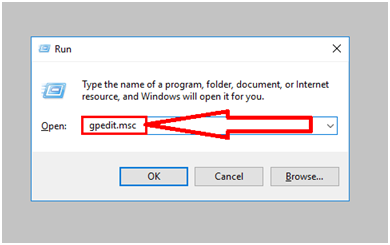
Step #2. You are not into the locate group policy editor room, Click on “Computer computer” then sub-option will open where click “Administrative Templates” another sub-menu will open now click on “Windows Components.”
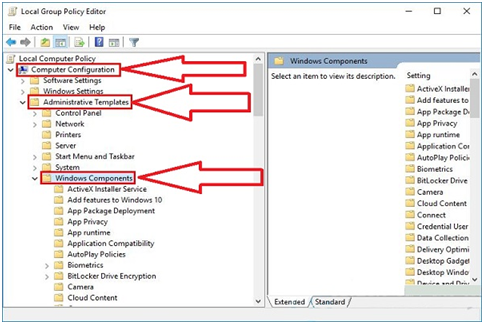
Step #3. Search for “Windows Defender Antivirus” from the list as shown in the screenshot and double click on it. The setting will appear at the left and there click twice “Turn off windows defender Antivirus.”
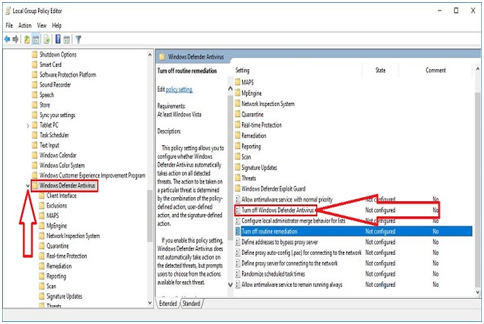
Step #4. Select “enable” in Turn off Windows Defender Antivirus and click on the “Apply” button then again click on “OK” button.
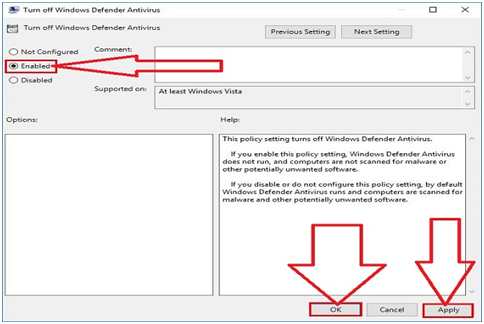
Step #5. Now close any program or file is open on your Windows and restart the PC.
After the restart, you will see that your laptop/PC runs smoothly and there is no slow issue left. Anytime if your computer is getting lazy then repeat this method or contacts us through the comment section.
Final Words:
In this article, we discussed how to stop MsMpEng.exe the process of Window defender software that runs on Windows 8 & 10. Other ways can stop MsMpEng.exe, but you should know that this software is your window defender, which helps to keep system spyware. If you are using another anti-virus, then the situation is changing otherwise keep your computer safe by fixing it not stopping it. We hope that we convey the useful information to secure your Windows PC and if you think so then share your experience.
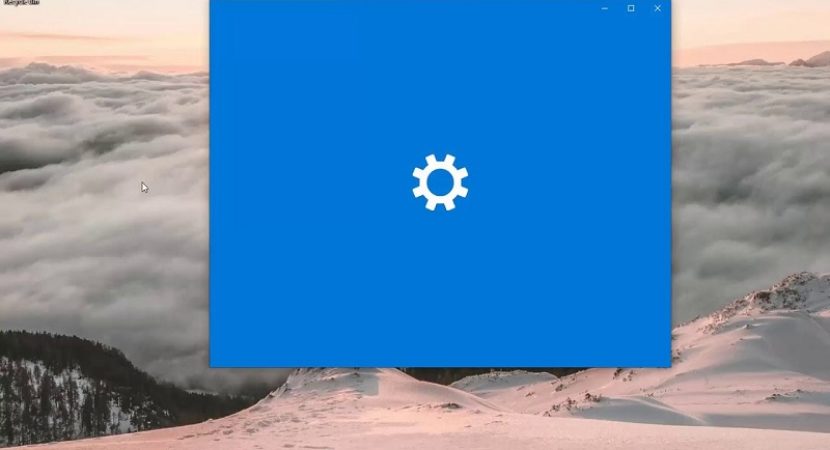


Reply