In Windows OS, you may have noticed that in Task Manager, many command file processes run a different path in Windows. Microsoft Compatibility Telemetry or CompatTelRunner.exe is also a command process of Windows 10 and other older versions. The primary function of this Microsoft Compatibility Appraiser is to collect the performance of windows and send usage to the Microsoft team for future assistance.
Microsoft Compatibility Telemetry is a safe function where the excellence of analyzing the windows user experience with the output of improvement. During the research, we found that it causes high disk usage. What should we do? We should care about the safety of windows user data or discuss how to get rid of Microsoft Compatibility Telemetry. There are different methods to fix Microsoft Compatibility Telemetry High CPU/Disk usage. But we will go with the clear memory and boost RAM of your windows PC which is the simplest way to get rid of Microsoft Compatibility Telemetry problem.
Method #1: Task Manager consuming excessive RAM
Step #1. In the Windows taskbar, go to Task Manager by clicking on the Windows taskbar.
Step #2. In tab click on Processes
Step #3. You need to sort the list of processes by memory and check, which is the most process using or you are not recognized.
Step #4. Once an app problem is sported, then go to start menu and open Control Panel > Program and Features. Here you uninstall unspecified and critical apps that are a threat to PC.
Method #2: In Start-Up
Some time startup applications/programs can consume more power of RAM, but these programs are not shown at the top task list. So in the Windows update version, you get these in a separate tab called “Startup.”
Step #1. Open the Task Manager and then from the above tab, click on “Startup.”
Step #2. Here you can view by Startup impact in the field list.
Step #3. Suspected those apps which are not installed by you or do not need them.
Step #4. Disable all those suspected apps by using mouse right-click on each application and select the option.
These apps were running at the back of the windows program whenever your Windows starts. It consumes more than 50% of RAM and slows down the PC when you start your PC.
Method #3: Registry Editor
The purpose of this method comes when the page file is not removed from the hard disk, only system RAM cleared.
Step #1. Press the Windows + R key same time from the keyboard and type “Regedit” runs the command.
Step#2. Now Registry Editor is open navigate to “HKEY_LOCAL_MACHINE>SYSTEM> CurrentControlSet>Session Manager>MEMORY MANAGEMENT”.
Step #3. At the right, you see “ClearPageFileAtShutdown” double click on it.
Step #4. Now you need to set a “Value data” in a field which is “1” and then press the “OK” button.
This method will help you to get cleared the page file every time you restart the Windows PC.
Method #4: Device Manager
If your windows updates driver files become corrupted due to an update device driver, then you can try this method. The main issue of this problem is that it can lead to RAM leaks or could excessive RAM consumption. This situation is a serious argument or disagreement of drivers update, so you need to be solved within time.
Step #1. Using keyboard press Windows + R key, it will open run program where you type “Control Panel” and press enter.
Step #2. Now open the Device Manager by double click on it.
Step #3. Here you need to search for any Yellow mark notification, for that check every option from Device manager list.
Step #4. Once you get the driver issue alert, right-click on it and go with the Update driver. If you have a driver update file available into the computer system, then it will get from there; otherwise, it goes on air from the internet online.
It will get you to update every corrupt driver file and secure the system data.
Method #5: Performance Options Of System Properties
There are busy visual effects that come in Windows 10, which most of the time does not cause any issue because of the plenty of RAM. If the RAM is disabling with these effects, then it can increase the using RAM memory, which can slow down your PC. So you need to disable it.
Step #1. Using the right mouse click on This PC and then click on “Properties,” it will open file explorer.
Step #2. Now click on “Advanced system settings” located on the left side of the windows.
Step #3. Hit the settings located at the “Performance” section.
Step #4. At last, select “Adjust for best performance” in the performance section.
It will disable the entire animated feature that was reducing the performance of your PC by processes the RAM memory. After applying this method, your PC will run smooth and fast as never before.
There are other methods to speed up your PC by increase more RAM in the empty slot or update with high power GB (1 to 2). You can also clean the flash memory cache, which is located at the “Temp.” folder.
Final Words:
Now we are sure that you got the clear idea of to resolve Microsoft Compatibility Telemetry by clearing up the running memory. We provided most of the possible methods to gets relax RAM memory, which is very important and played an important role in Windows speed performance. If any of the above methods solved your issue, then share it with us in the comment box.
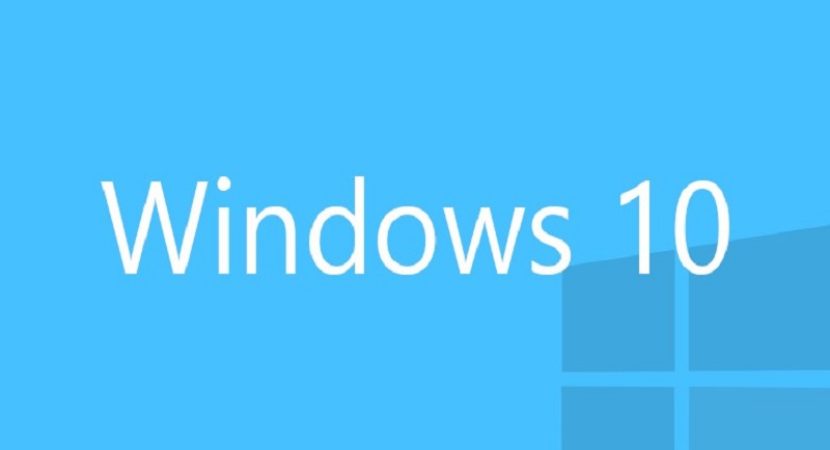


Reply