As a Windows user, Sometimes you fed up with the blue screen of the dead (BSD) appear unexpectedly in front of you. If you are desperate to get rid of this trigger, then you should know it is a standard Windows driver error called “KMode Exception Not Handled.” It can be easily fixed without harming your windows PC. This error is the indication of something goes wrong onto your windows system and, most of the time can quickly fix with the single reboot of PC.
If you are still getting the “blue screen of the dead,” then this issue has to be solved. Kmode exception not handled the problem can be fixed in a matter of time by following the steps as mention. To apply the boot, you need to go with “Safe Mode,” so the blue screen doesn’t interrupt during the booting process even you are using Windows 10 or older Microsoft Windows version.
Kmode Exception Not Handled is not a big issue. It appears when there is overwrite on app memory, which crashes software and indicates errors in the form of the blue screen of the dead into a Windows system. In this way, your whole system crashes and gives you troubleshoot with every task into your PC. Windows handler also sometimes confused with the error cause by software corrupted and no idea where it went wrong.
How To Fix Kmode Exception Not Handled By Disable Fast Startup
Step #1. Go to start and open control panel, or you can search by typing name in the search bar.
Step #2. In Control Panel, click on “System and Security.”
Step #3. Now click on “what the power buttons do. If any notification popup on-screen click “change settings that are currently available” located at the top of the page in the blue link.
Step #4. Uncheck the “Turn on Fast Startup,” which is located under the Shutdown settings heading. Once it down, now click on the “Save Changes” button.
In this way, Kmode Exception Error will no longer appear on the screen. If still, you see the blue screen of death on your windows, then you should try tackling the problem till the next method.
How To Fix Kmode Exception Not Handled By Driver Update Listed In Device Manager
Step #1. In this method, we will try to update those suspicious drivers of programs that are listed in Device Manager. For that, you need to open the start menu and search for “Device Manager.”
Step #2. Once you get the “Device Manager” setting open, look for those driver error software and right-click on it to update the driver. Repeat this update driver method to all hardware driver error chooses from the drop-down menu.
Step #3. You also get the choice but always choose “Search automatically for updated driver software” and wait until the process is completed.
Step #4. If the automatic driver search method didn’t work, then you have to go with the official web page of motherboard manufacture for a new driver released. Google can also help you to search for the driver update location.
Step #5. Once the driver downloads, update it manually by “Browse my computer for driver software” and forget Step #3.
When all steps follow correctly, your system is no longer intact with Kmode Exception Not Handled blue screen error. Restart your PC, and you get the same fast speed on your computer.
Final Words:
KMode Exception Not Handled is not a huge issue, but due to some threat, replicates the name and infects the system in the new folder. These type of error mostly found in an unsecured system, so you should have proper Anti-Virus which will stop those viruses that comes with the online activities. We also discussed how you could solve the error with two different methods. If you like the information or this Microsoft Handled error solution works in your Windows PC, then share your experience in the comment box.
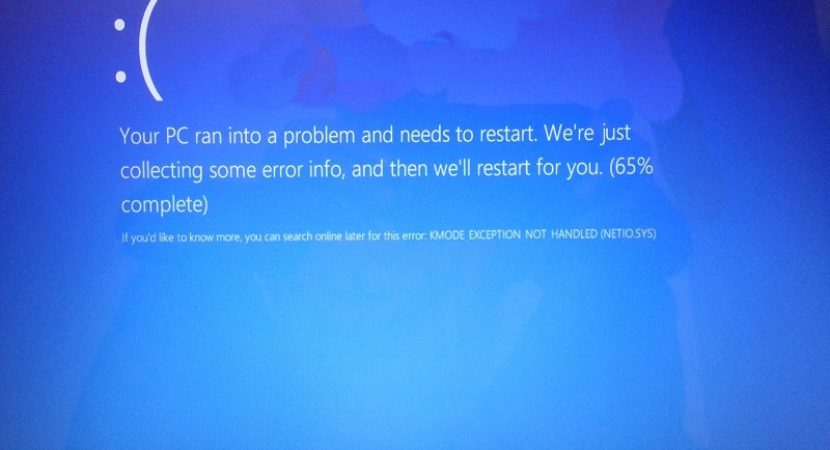
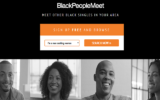

Reply