Even the best technological devices get older and slower with time. And a Macbook is no exception – surely, it is a great investment that will work very well for years and years, but with all technologies and operating systems moving forward and becoming more and more complex, your computer will get slower.
Although Macbooks are pretty popular around the world, so people who own a computer like that do not want to give up on it and buy a new one. All in all, these computers are quite expensive. Thankfully, there is more than one way you can speed up your Macbook if it has become slower.
You can always choose from the best cleaners for mac that are very likely to get the computer running faster and more efficiently. But if you wish to make your Macbook even faster, make sure you try out these tips that we are about to share.
Free Up Your Disc Space
It is not healthy for the computer to be packed up with files. This is a very common mistake that someone who previously owned a computer with a Windows operating system is facing. This is because these people are used to keeping all unnecessary files on their computer, but Apple prefers you to store most of your information in the iCloud so that you can access it from anywhere.
For example, if you really like enjoying movies and like to keep the best ones on your computer, you should consider some alternatives. For example, watching movies online – it is fast, simple, and it will not take up your precious space on a Macbook. Besides, watching movies online might also lead you to some great recommendations that will help you discover new movies that you like.
Another solution for your files is either an external hard-drive or an online storage plan. If you keep many pictures or videos on your computer and have an issue of not always being able to connect to the internet, then a hard-drive is the best solution for you. But if you do have access to the internet all the time, you should try out online storage tools, like Dropbox. You will be able to access your files from anywhere and anytime – which is very convenient.
Close All Apps You Don’t Use

You probably know that each open file and app uses additional resources on your Macbook. But truth to be told, many people often forget about the apps that are running in the background and end up with a slower Macbook as a result. It’s an unnecessary waste of CPU space and memory.
If you want to check up on which apps are currently running in the background, just look at the Dock that is located at the bottom of your screen. If a program is open and running, it will have a small dot under it. Another way to see which apps are open is by pressing Command + Tab to open the App Switcher.
To close unwanted apps, you can do it in a few different ways. One way is to right-click on the icon of an app and choose the option to Quit. Another way is to use the App Switcher, and after selecting the app, you want to close, pressing Command + Q.
Restart And Shut Down Occasionally

It is very convenient to put your MacBook into a sleep mode by simply closing it – it’s fast, and you can easily come back to the same work that you left off. And we understand that in many urgent cases this is very helpful.
But on the other hand, you should schedule an occasional restart of your Macbook because it is not healthy to keep your computer in sleep mode at all times. It might also make the Macbook run slower – because if you do not restart from time to time, you will always have some apps that are never closing, constantly running in the background, and using up your CPU memory.
Another thing you should also do from time to time is completely shutting down the computer. Restarting is effective for closing unwanted apps that run in the background, but a restart is simply not the same as a shutdown. If you restart, there is still a slight chance there will be some apps unclosed. To remember to do so, you can use Google Calendar or Apple Calendar reminders to send you a notification once a week.

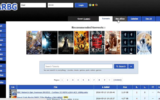

Reply