Mobdro is an application that brings together the best of applications to watch movies and series online along with TV channels and special sporting events. This app has a feature that makes you fall in love with Mobdro. It has the content, despite being in streaming, is not on-demand. Rather, it is a very large list of channels where you can see one title after another. However, in the case of movies, you will be able to see a complete list without knowing what will be the next title that will appear.
This app can be installed on Android smartphones and PC easily. However, many users are looking to download and install Mobdro on Roku and watch their favorite content. Here, we will tell you important things to know about Mobdro and how to get Mobdro on Roku.
Why Should You Use Mobdro?
If you are one of those who enjoy watching multimedia content from your mobile devices due to the portability that this means, it is possible that you have several applications among your applications that allow you to enjoy movies and series via streaming. You may also have other applications installed to watch TV channels and live events. Although there are a large number of applications that you can use for everything, the best thing would be to be able to have all the benefits in a single application.
Mobdro gives us access to TV channels and streaming content. However, unlike other similar applications, with Mobdro, you will always find something you like, letting the contents appear before you regardless of the category. It is something like television that will allow you to tune into channels from a wide list from which you can enjoy varied content such as TV shows, movies, video games, technology, news, and many more channels than we could put as content miscellaneous.
Features of Mobdro
Mobdro has other features as an application like downloading content from a channel to the device and playing it later offline; the user can create their own channel lists and select their favorite channels, share with their friends what they are watching, share what you see in the application with other users, availability of many channels in English with subtitles.
- When opening the application for the first time, you must accept the request for storage permissions.
- In the main window, you will find live streaming channels either from YouTube or other platforms.
- The application is also compatible with Roku, with which it is possible to view all the content from the Smart TV.
- It is important for users to know that Mobdro does not own the content it offers; therefore, it is possible that if some sources fail, Mobdro cannot do anything about it, and we do not have support.
- Being a free content application, it is normal that before or during the streaming, we see some ads.
- Among the settings, the user can choose the language of the channels displayed by the application, create their own lists of favorite channels, start and pause, set the alarm to turn off the application, and share the channel link with other users.
- One option that has been well received by users is to be able to configure the application so that it only shows the channels with live transmission among the options.
How to Watch Mobdro on Roku?
FYI, you need to understand that Mobdro is not available for the Roku platform directly. However, there is a way to watch and stream Mobdro on Roku. You cannot download or install this application on Roku. Here’s how to watch it on your smart TV with Roku.
Step #1 – Install Roku on Your Smartphone
You must have an android smartphone or tablet with a screen mirroring feature. Yes, we are going to use this feature to watch your favorite movies and shows on the big screen. You will not find Mobdro on Google Play Store, so you have to download it from the third-party app stores.
Once it is installed, make sure your smartphone and Roku are on the same internet connection. It is better if you use a high-speed Wi-Fi connection.
Step #2 – Enable Screen Mirroring on Roku
Just like your phone, Roku also has a screen mirroring feature. However, you will have to enable it whenever you wish to use it.
You can enable it by going to the Home. Then, open Settings, System, and Screen Mirroring.
Now a prompt will appear on the screen. You will have to select the “Always Receive” option when an unknown device tries to share its screen on your device.
Step #3 – Streaming from your Android device
Now go to your phone and open the Screen Mirroring function on your phone. Select the cast option. You will find this option in the notification center. Every manufacturer and android version has a different location for this feature.
When you enable it, your phone will search for a compatible device. You need to select Roku in the list.
Once it’s done, you will get a prompt on the TV. Choose the “Accept” option on the phone, and the display of your phone will be mirrored on Roku TV.
Now, open Mobdro app on your phone and open any movie or TV show you want to watch. The video and audio will be mirrored to your Roku TV.
How to Get Mobdro?
Due to Google policies, the Mobdro app is not available on the Play Store, so the installation must be done manually.
Manual installation of an application is very simple and requires mainly two things: the application’s APK file and preparing the system to allow us to install applications outside of the Play Store.
If you have a device that does not have the Play Store pre-installed, you may already know how to install your applications from the APK file; if you do not know, we invite you to read the next section.
How to Install the Mobdro APK?
Download the MobdroAPK file from a reliable source. There are various websites where you can download the file with the confidence that your download is free and virus free. Once you have the file saved to your device, you need to set up your device to run the installation.
On Android devices running versions 7.0 and below, just enable the Unknown Sources option from the Security submenu. On devices running Android 8.0 and later, you need to grant permissions to the app from where you want to install the Mobdro app. The apps are in the browser when the user has downloaded the APK file directly to their device from their browser or File Manager when you download it from another device like your PC and then transfer it to your Android device.
To grant permissions go to the Settings menu and in the Applications and notifications submenu, open the Application information option and we will see the list of applications, look for the application from where you are going to install the application and, in the Permissions option, we mark the option install apps.
Conclusion:
Thus, this is how you can download Mobdro APK and install it on your smartphone and then watch everything from Mobdro on Roku TV. If you find any trouble while following the process, you can contact us through the comment box, and we will help you out.
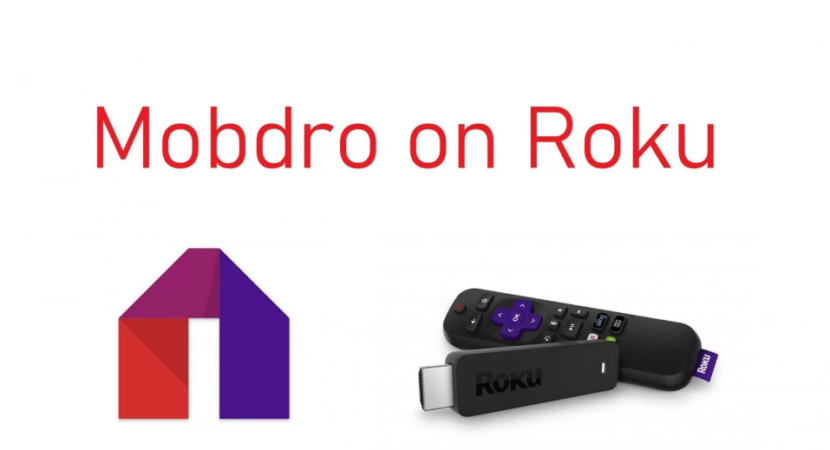
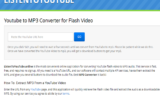

Reply