myLonestar is the student login portal for Lone Star College. To avoid any confusion, this portal is also known as iStar. With the help of this portal, you can access your Lonestar academic profiles, email, check available courses, change your degree, upload immunization records, access D2L, enrol in classes, and other important academic resources.
If you are new to Lone Star College chances are that you are not familiar with the login steps. But not to worry as we have got your back. In the guide below you will find all the details you need to know.
How to login to myLoneStar account?
The steps to login into myLoneStar account are quite simple. All you need to do is just follow the steps given below.
- At first, you need to visit the official website at my.lonestar.edu.
- Once the site opens, you will be requested to enter your Lonestar email ID. Along with that, you will also be asked to enter your account password.
- After entering the login credentials, click on the Login button to get access to the dashboard.
What to do to get your myLoneStar student ID?
If you are new to the college, you probably haven’t received your student ID number. To get your student ID, you must follow these steps.
- First, login to your myLoneStar account by visiting this site: my.lonestar.edu.
- Go to the drop-down menu and select the option “Get Username”.
- Next, you will be asked to provide the last four digits of your Social Security Number. Along with that, you will also be asked to enter your DOB and last name.
- Once you enter everything correctly, click Submit.
- Your username will be displayed on the screen. Make sure to save the details for future use.
- Go to the login page and click on the option “Reset Password”.
- Now type in your student ID number or login and hit Submit.
- If you already had a password, you will be asked to answer a few security questions that you set up before.
- You will now receive your password and username.
- To see your student ID number, sign in to your myLoneStar account. Click on the “Student” icon to see your student ID.
Username in myLoneStar
Your myLoneStar username consists of half of your first name and your surname. For example, if your name is “John Smith” then your username might be jsmith5 or so.
In case, if you have a very common name, they will add a number at the end of your username. Your username is very important as you will need it to access the campus computers or to use the library databases.
You shouldn’t mistake your username with your student ID number as they are both different.
My Lonestar Email
There are three different types of email addresses: student, staff, and D2L.
The format of your student email address goes like this: [myLoneStar username]@my.LoneStar.edu.
For example, jsmith5@my.LoneStar.edu is the email address called John Smith with the login smith5.
Steps To Access My LoneStar Email
Since you are new to the college, you might not know how to access the myLoneStar email yet. Just follow these steps and you will be good to go.
- At first, you need to visit the official website at myLoneStar.com. There you will get more information
- You will need to enter your LSC password and email ID to login to the site.
- Once you reach the homepage, look for the “Student Email” link and click on it.
- You will be taken to a new page, where you need to login to your LSC Microsoft 365 account using your LSC email login credentials.
- On the homepage, you will see your inbox. On the left side, you will find the link to Student Email in the Quick Links box.
- Inside D2L, you will find an email ID. But this is not your main email account. This is just meant for you to communicate with other students as well as your professors within D2L.
Note: MyLoneStar password is the same as your email password.
- The “Get Username/Email” link will give your Lonestar email login credentials.
Official Website of Lone Star College
- Go to edu and click on the Class Login link at the top of the page.
- Use your LSC email and password to login securely.
- The course is taken by your will show in the My Courses section. You will also find the face-to-face classes listed there.
Well, that’s all you needed to know about myLoneStar account login. Now that you know the steps to access your mylonestar account, you should be able to sign in without any hassles. If you have newly joined Lone Star College, you may find this guide helpful.
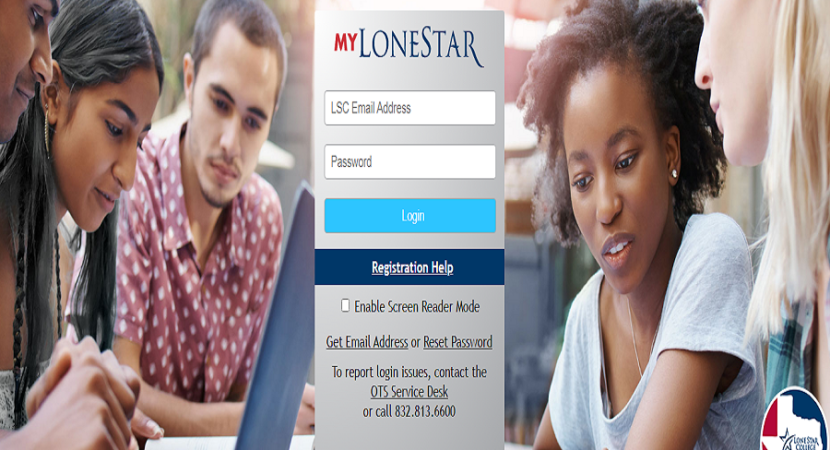


Reply