Setting up a new computer is rarely easy. Focusing on privacy is very important in this process. Moreover, every day less and fewer people have in-depth knowledge in this matter. Setting up Mac devices’ security is twice as difficult because all activities in the system remain behind the scenes. Even if you just want to upgrade to the latest version, it would be a good idea to read our tips on maintaining the security of different MacOS devices.
There are so many dangers in the world of the Internet, and it is growing every day. Phishing, page hacking, fraudulent techniques are evolving more and more, so you can rely on tools like that – the most popular antiviruses for MacOS that exist are all tested; just choose the one that suits your needs. The following security features are most often offered:
- antiphishing;
- protection against demanding programs;
- firewall online;
- comprehensive antivirus scanner;
- available tools for Macbook cleaning and optimization.
So, how do you maintain the proper security of your macOS devices:
1. Use strong passwords
Take the time to learn about the most powerful passwords. Use programs to create them or invent your own. Do not enter personal information there. The ideal scheme is 8-16 characters and the use of letters, numbers, and characters in one password. Do not enter the same in different accounts on different devices.
2. Require login
Sometimes others need to access your Mac computer. Then set up separate accounts for these users. Require login each time to avoid unauthorized persons. The files will be shared and will be safe. Everyone will have access only to their information. Besides, these users will not be able to modify any files without the Macbook owner’s permission. Limit the number of administrator users
One or more people are allowed to be administrators on the Mac computer. The first person to set up the device automatically becomes the administrator. This user can create, delete, manage other people on the computer. There is also a function to change settings, install and remove the software. The administrator can create a standard user account. Thus, this person will not be able to enjoy the privileges of a leader.
When you first set up your Mac, the OS X Setup Assistant asks for information about you. For example, username, password. Then you become a full owner (administrator). However, we recommend that you create another regular user account. This is necessary for daily actions, and after each entered password, the risk will increase. This advice will help in maintaining the proper security of your macOS devices.
The administrator can do a mistake, which may result in the files being deleted or modified. Without a doubt, this is not full-fledged protection against malware. This is usually personal hygiene, which should be followed to prevent serious problems.
3. Turn off automatic login
Everyone who enters your Mac device only has to press a button. Then the person gets access to all your files. This is good if you do not leave the house. However, there are different situations. For example, you are traveling. Then the information on the Mac device is at risk of losing privacy.
When you first configure or install a new version of OS X, automatic login is set by default at startup. This can be changed in the Users – System Preferences – Login Settings group. You can select automatic login or enter a password each time (disable automatic login).
4. Protect yourself from inactivity
Macs have the ability to configure logins when not in use. This happens during a certain period. There is a function to set a password prompt to exit sleep mode and turn off the screen effect.
5. Encrypt data in FileVault
This is especially useful advice for those who store confidential information on a Mac computer. With encryption, no one will be able to copy this data or even view it without your permission. Access is granted only after entering the password.
6. Do backups
There are many ways to lose important data. Everything is the reason for regular file backups. Note that sharing files, downloading them has risks because the number of threats directed at the MacOS device is growing rapidly. The best backup is the one you have in many places.
7. Remove the standalone Flash player
Adobe Flash contains a huge number of vulnerabilities; it must be constantly updated. Installation of software with changes is required to correct deficiencies. If you are not using Flash Player, uninstall it.
8. Use hardware two-factor authentication
Cybersecurity is taking its toll, and you need to deal with it immediately on your MacOS X device. Hardware two-factor authentication has an additional level of protection. To access the data you need to use the keys via the USB port of the computer. A cyber attacker will not receive information from the device if he does not have these keys physically in his possession.
9. Do not share files illegally
Pirate software puts personal information at risk. Many users still do not know that using pirate software or files is illegal. Remember that there is no such thing as a free lunch. Be aware of the potential consequences of using unofficial software. Peer-to-peer sites can infect your device with viruses, so we recommend you avoiding them.
10. Disable Spotlight offers
An updated version of Spotlight submits offers from the Internet. If you use them carelessly, you may fall into the trap of attackers, and your information may be passed on to third-party providers.
In System Preferences, select Spotlight and deselect offers, search the web, and anything else that doesn’t suit you.
If you want to stop sharing the same information with Safari, in Settings – Search, turn off “Enable Spotlight Suggestions”.
Conclusion
All these tips for your macOS devices’ security are a small guarantee that you will feel safer floating around the Internet. Unfortunately, there will never be a 100% belief that you can’t be hacked. The attackers are very smart, and they find new ways of stealing somebody’s info every hour. However, you will definitely feel that your sensitive data is protected from cyber attackers by following all the described rules. Stay safe!

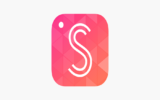

Reply