You probably have seen YouTubers playing music through the mic and adding extra audio effects while talking. Isn’t that awesome? Probably you too have wanted to do it. But, playing music through the mic like YouTubers is pretty expensive. In that case, you have to buy additional expensive stuff like an audio mixture that would help you to add cool audio effects or enable you to play music through the mic while you talk.
Now, you must be wondering if there’s any other way of streaming music through the mic other than YouTube. The good news is yes, there are different ways in which you can stream music on the mic. There’s nothing that modern-day technology cannot achieve.
Technology has made almost everything achievable. You only have to be aware of the proper steps for doing it. So, if you are thinking if it’s possible to play music on the mic on Windows 11 devices, yes it’s possible. A lot of popular YouTubers have released video tutorials teaching people how it’s to be done.
There are multiple ways that you can follow if you are willing to play music on the mic. Refer to the procedures mentioned below to know more about it.
Things to know before playing music on the mic
Before you go through the steps on how to play music through mic on Windows 11, you must be aware of a few things. If you don’t keep these things in mind, the procedure might not work. Therefore, keep the following things in mind:
- Check whether or not the mic is configured in the receive-only mode. If it’s, it will not allow listening to music through the mic. So, do the necessary changes.
- Usually, no mic is set as default to play music. So, to enable that, there’s a typical mechanism that you must know.
These are two things you must check before proceeding to the steps. After you are done checking them, go over to the list of steps mentioned below.
Using ‘Stereo Mix’ to Play Music through Mic
In simple words, in this process, one has to enable the stereo mix and set it as a default device for recording. In this procedure, the speakers must be made the default playback device. Afterward, the music on your Windows 11 device will get automatically played through speakers and the mic will capture it using a stereo mix.
Firstly, set up the default playback device. For that,
- Visit the notification area of the taskbar and right-click on the volume icon.
- Now, select sounds and open the sound settings.
- Now, click on the playback tab in the settings window.
- There, right-click on speakers.
- Now, go to set as default device from the list of options and click on that.
Next, you have to enable the stereo mix and make it the default recording device. Follow the following steps for that:
- Usually, in Windows 10 and 11 devices, the stereo mix option is disabled. Therefore, users have to enable it manually to allow music to be played through the mic.
- Visit the sound settings window.
- Click on the recording tab. A list of recording devices will appear on the screen.
- There, you are sure to get a stereo mix. It’s expected to be disabled.
- Right-click on it and select enable from the options.
- Soon, you will notice that the status of the stereo mix will immediately change to ready.
Now you must make it the default recording device. To do that, follow the following steps:
- Select stereo mix and click on the set default button, present at the bottom left of the window.
- The status will soon change to the default device.
There’s another thing that you can do alternatively.
- Simply right-click on the stereo mix option
- Choose, set as default device from the list of options.
- Next, click on apply.
- Select ok, at the bottom of the sound settings window.
- Now, restart your pc. After restarting, the user can play music through the mic.
Using VoiceMeeter App to Play Music through Mic
If the above-mentioned procedure doesn’t work for you for some reason, you can take the help of any third-party application. There are several applications available that can do the job for you. However, they come with different features and pricing. The one that we are talking about here is VoiceMeeter. It’s an immensely popular freeware that lets people play music on the mic effortlessly.
Follow the following steps if you are using VoiceMeeter.
- Firstly, visit VoiceMeeter.com and download the version of the application that’s compatible with your device.
- Once it’s installed, restart your PC and launch it.
- Once the application has opened, you can click anywhere on the hardware input panel.
- Now, select the mic option through which you want to play music.
- Now, to select the output device, click anywhere on the hardware out panel, located on the right side of the window and select any speaker of your choice from the list of options.
- Once it’s done, visit the Windows settings page. To do that, click on the start and then click on settings.
Alternatively, one can press Windows key+I short-cut to open the Windows settings screen.
- Now, click on the system option in the settings screen.
- Once the system settings window has opened, click on sound from the left-hand panel.
- Now, scroll down, click on the advanced sound options section and locate app volume device preferences. Click on it.
- Play any music on your device.
- Now on the app volume device preferences page, you will get a list of applications that are streaming sounds.
- Click on the drop-down button under output. Now select,VoiceMeeter input.
- Now, the music will automatically start playing the mic on your Windows PC.
As you can see, playing music through the mic isn’t difficult at all. One can do it home, without the need of a professional. If you are facing this issue, get it done by following any of the above-mentioned steps.
FAQs
Can I play Spotify through my mic?
Yes, music from Spotify can also be played through your device’s microphone.
How to play music and talk at the same time in Discord?
One can easily play music on discord. For that, you simply need to install a music bot on your discord channel and allow it to play music.
How to play sound through the mic?
Playing music through the mic is extremely easy. We have enlisted two steps following which you can do that.

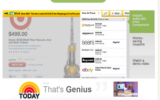

Reply