Are you looking for how to set up roadrunner email on your android phone then you are the right place to find. It’s too easy for all android users like just set up their RoadRunner email to work through Gmail. You can easy to set up and use with Android Email app. So let’s check it out how to do.
Setup Roadrunner Email for Android Phones
Here are the simple to access your RoadRunner email account on your Android device. So before you can set up, you need to settings that you need to know.
- First Go to the Apps On your Phone and Open the Email app.
- Now enter your Road Runner email address, then tap “Next”.
- Next to Select “Personal (POP3)“, then tap “Next”.
- And then Type your RoadRunner password, then tap “Next”.
- Now just put your Username: Your full email address with @maine.rr.com included at the end (this will vary based on your location. Example satx.rr.com or something else).
- And then Password: Your RoadRunner webmail password.
- So now Server: pop-server.maine.rr.com (this will vary based on your location)
- And the Port: 110
- Security type: None
Now, what to next, so now input the Outgoing Server settings.
- Check out Server: smtp-server.maine.rr.com (domain varies based on location also you can find here).
- And your Port: 587 (May also be 25)
- After Security type: None
- Require sign-in: Check
- Username: username@maine.rr.com (domain varies based on location)
- Password: Your RoadRunner email password.
- Tap on the “Next” option, then tap “Next” again.
- And then enter your name in the “Your name” field. People who’ll receive emails from you will see this name.
- Tap on “Next”. That’s it.
In the case above given servers doesn’t work for you then try out below given.
- Incoming server: pop-server.rr.com
- Outgoing server: smtp-server.rr.com
That’s it; now you can access your RoadRunner email account using your Android device.
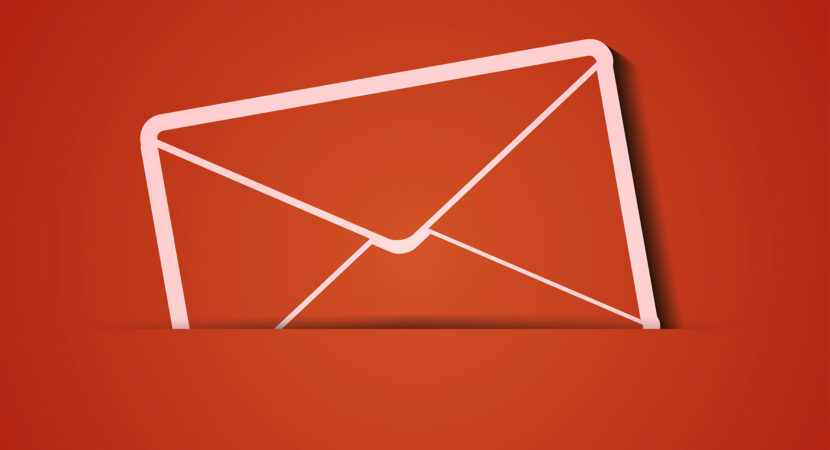


Reply